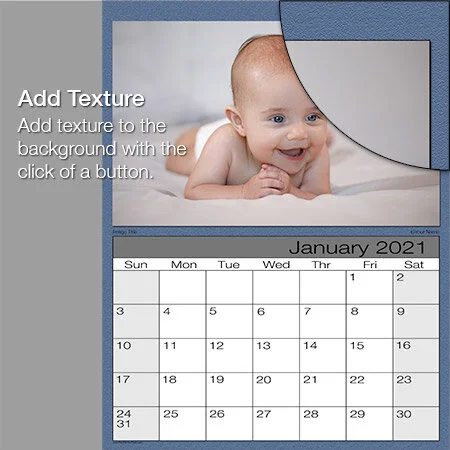Making a Calendar
Making a calendar with your own images is easy. Calendar Designer comes with a complete set of monthly templates and a set of Adobe Photoshop actions that will lay out a beautiful calendar with your own images.
Original Calendar
Open your image file and the Calendar Designer template file. Then run the action and you’re presented with a calendar that is almost ready to go. Just change the Image Title and Your Name - or just turn them off. Whatever you’d prefer.
Change the Text
When you create a calendar, placeholder text is added for your name and the title of the image. You can update the text - even changing font, size, and color.
Change the Background
If you’d like to add a little flair to your calendar then change the background color. It’s easy to do. Just select any color - even one sampled from the image - and with a simple click of one action your background is changed.
Add Texture
Background colors are great, but you can add even more visual interest by adding a texture to the background. Again, it’s a simple click of an action.
Change The Banner Color
You can change the color of the banner above the calendar grid to something more complementary to the image. Pick a color on a color swatch, or use the eyedropper to select a color from the image.
Modify the Holidays
Turn off the holidays that are displayed on the calendar, or just turn off individual holidays. You can even add your own. Don’t forget grandma’s birthday.